Appearance
Exercise 2 - Sales, Success & Service Activation
Step 1: Add a Data Cloud related list to the Account object
Related Lists let you get a 360 view of each account or object in Salesforce by understanding related data. They’re a simple but important way to display records via relationships, like a list of Contacts on an Account record. With Data Cloud, Welo can now add a Related List of Welo users on an Account record. This is an incredibly important capability since Welo has tens of millions of product users and logins that can’t be practically stored in CRM objects.
In Setup go to Object Manager and enter the Account Object.
Go to the Data Cloud Related List option on the sidebar and click New.
Here we can select Data Cloud objects related to the unified account to add as related lists. Choose Welo Platform Logins and click Next.
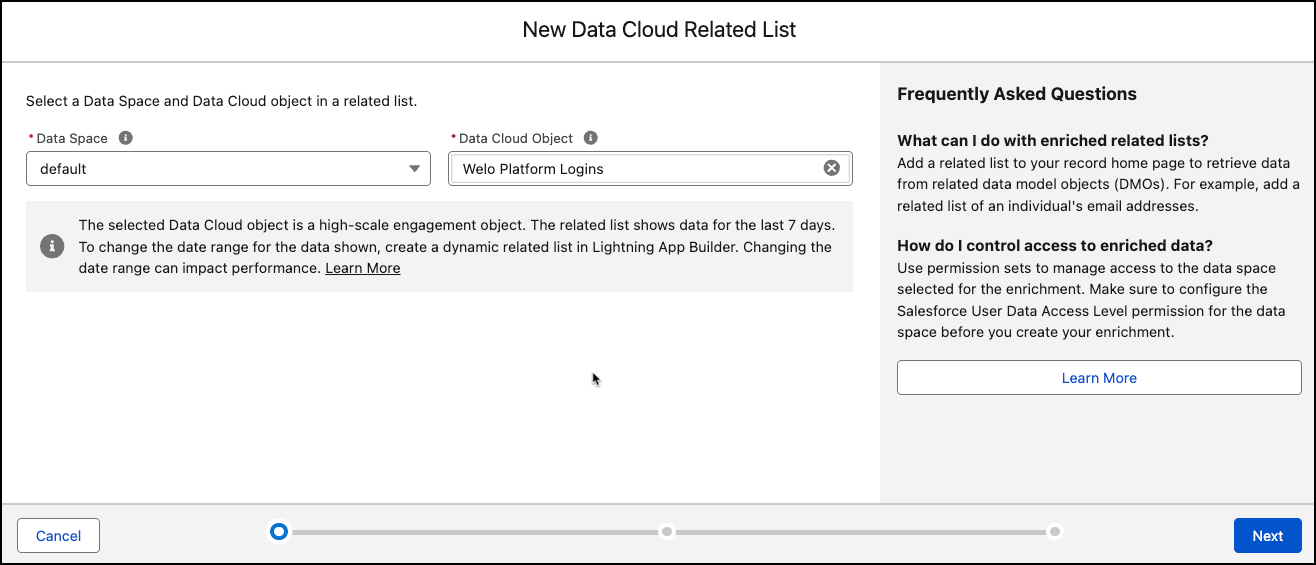
Leave the Child Relationship Name as Welo_Platform_Logins and click Next.
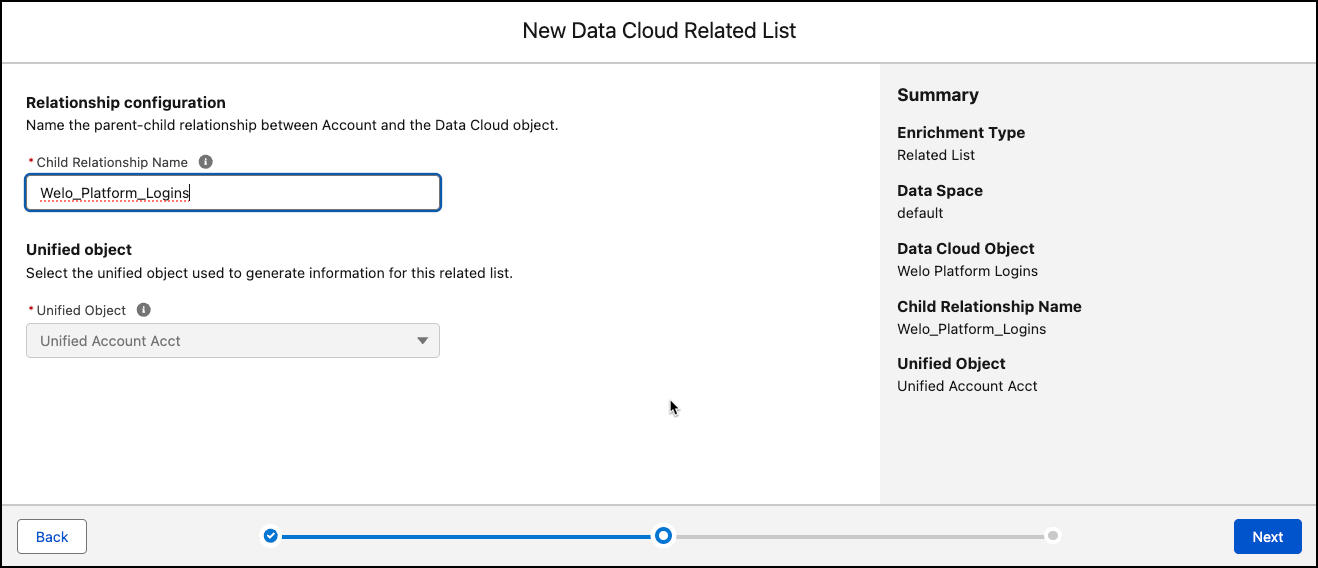
Leave the remaining options as their defaults and click Next again.
Now we need to add this to the Account record page. Navigate back to the Data Cloud app and click the Accounts Tab. Use the list view dropdown to see All Accounts.
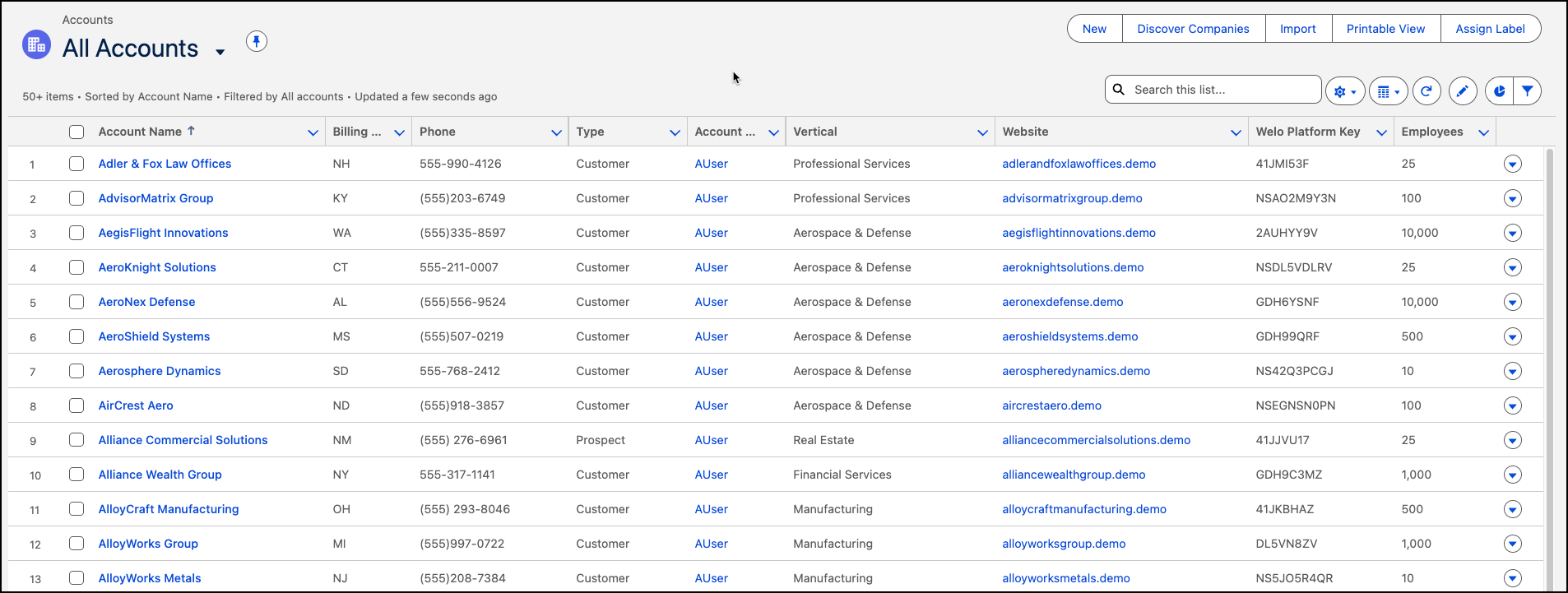
Click into the Amplify Agency account and from the gear icon in the upper right hand corner, go to Edit Page.
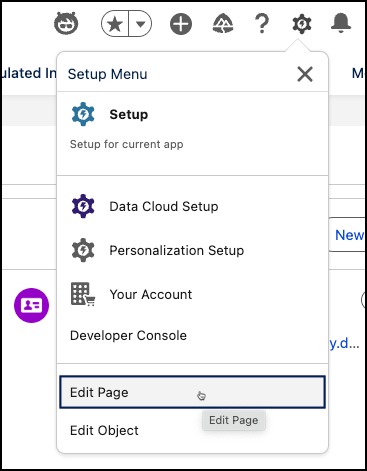
This brings us to the Lightning App Builder canvas. Search the components on the left hand side for Dynamic Related List - Single. We use this option because it allows us to view more records than a standard Related List
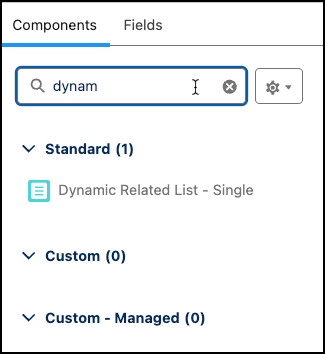
Drag the Dynamic Related List Component to the top of the Overview section.
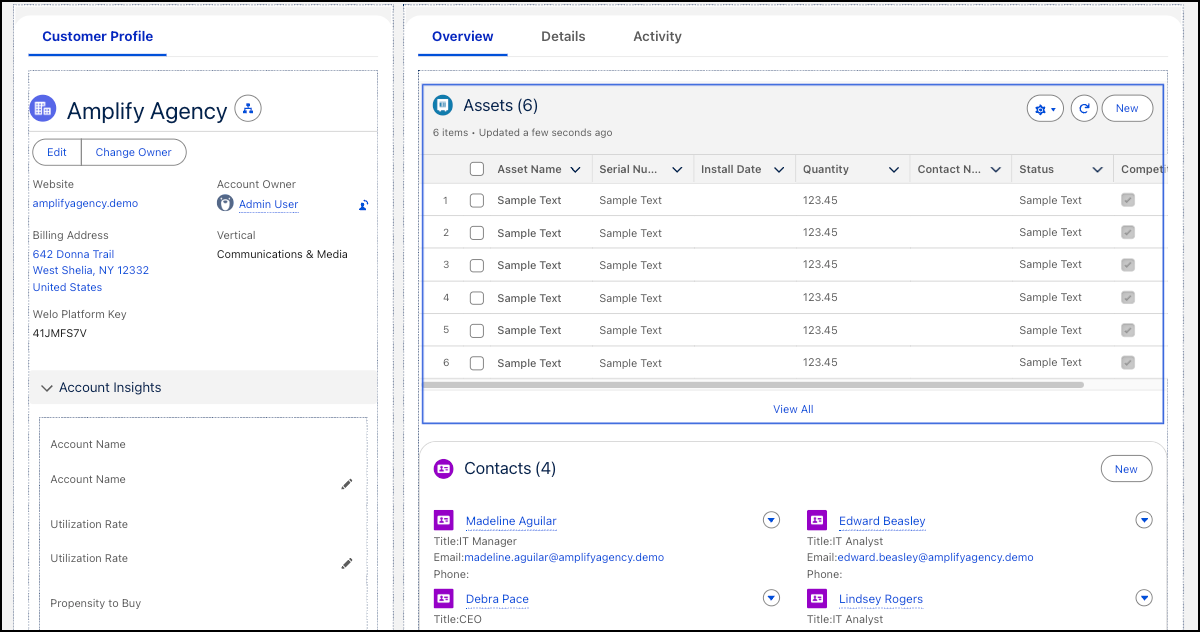
Now we need to choose the correct related list. From the Related list dropdown choose Welo Platform Logins.
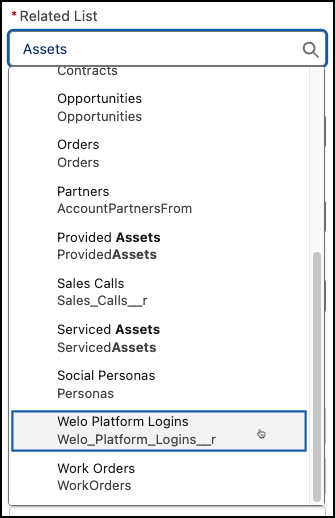
Click Add Field under Related List Fields and add Login Timestamp, FirstName, LastName and Email. Remove Record ID from the list.
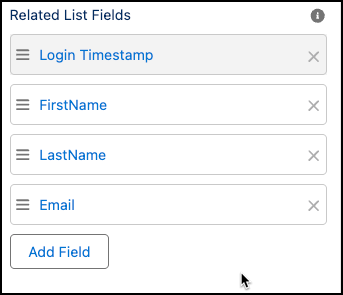
For Sort Field, select Login Timestamp and for Sort Order choose Descending.
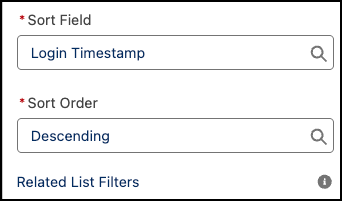
Finally under Related List Filters, click Add Filter for Login Timestamp, with an operator of Greater or Equal to and a value of LAST YEAR.
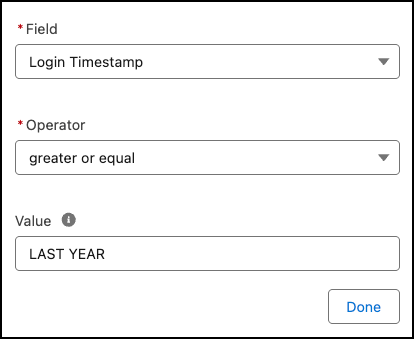
Click Done and then click Save.
Use the back arrow button on the upper left hand side of the builder to return to the account page.
We can see the Welo Platform Logins pulled from Data Cloud displayed on the Related tab.
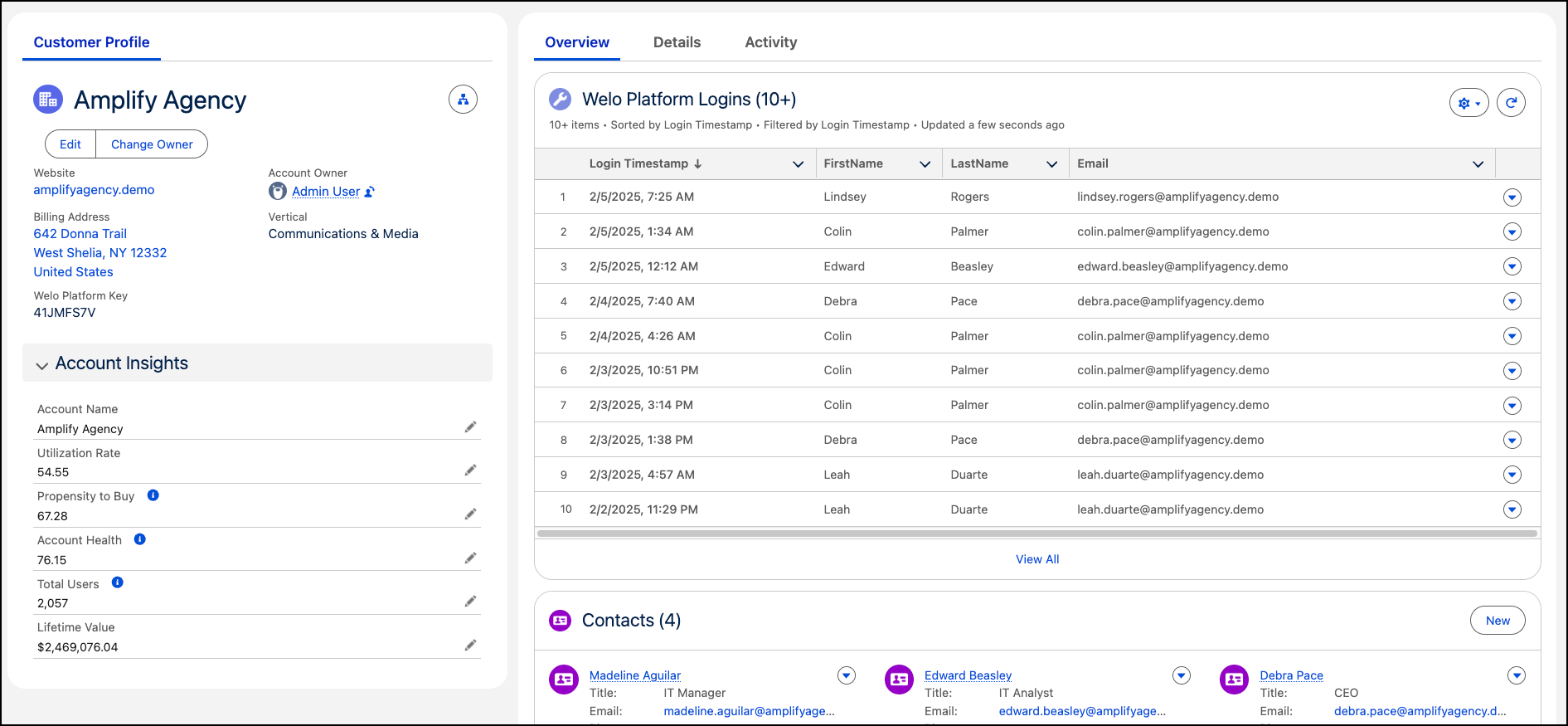
In a few steps, Welo now has a related list of Welo Platform Logins on the account record. This data can now be viewed by those with the correct permissions to inform ongoing customer engagements. Whether it’s an Account Executive having a sales conversation, or a Customer Success Manager preparing for an Account Health Review call, Data Cloud is providing the insights needed to better serve customers.
This concludes Exercise 2.
